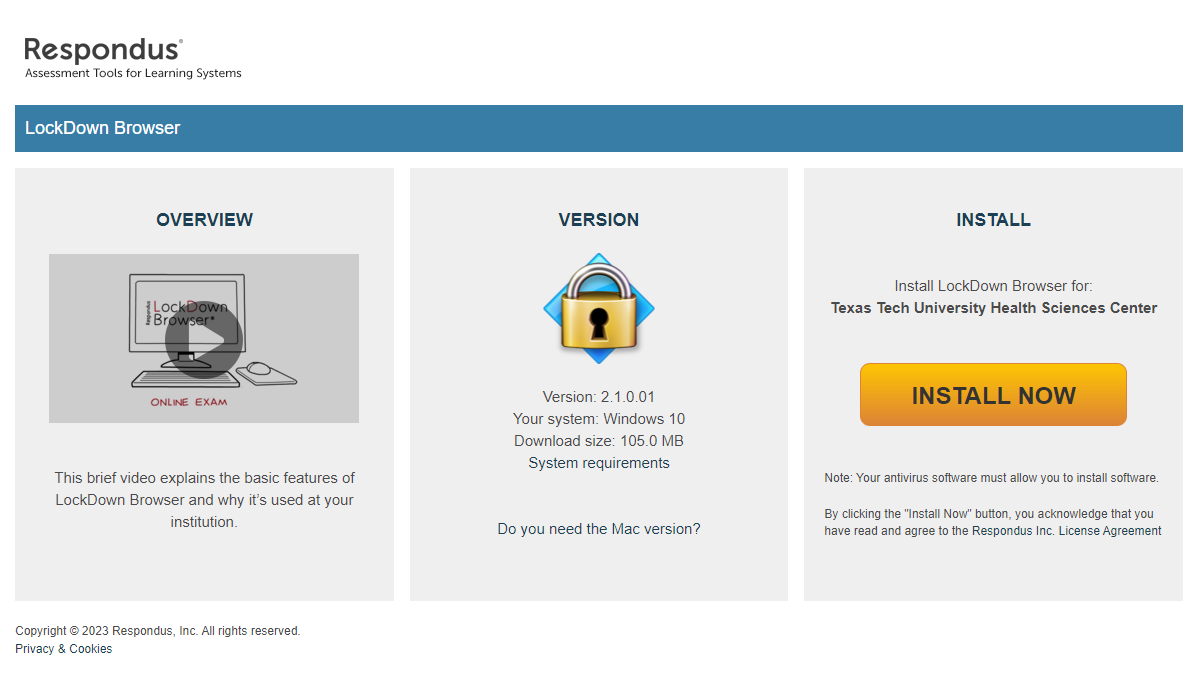Respondus Lockdown Browser Instructions
Downloading Respondus Lockdown Browser
Please note that if you have Respondus LockDown Broswer installed from a previous institution, that will not work for you at Texas Tech University Health Sciences Center. Please uninstall, then follow the directions below to install the TTUHSC version of Respondus LockDown Browser.
- In the browser of your choice, go to https://app4.ttuhsc.edu/RespondusLockDown/ and sign in with your eraider.

- Click either "Reinstall" or "New Install" (this will require you to fill out a brief
form).
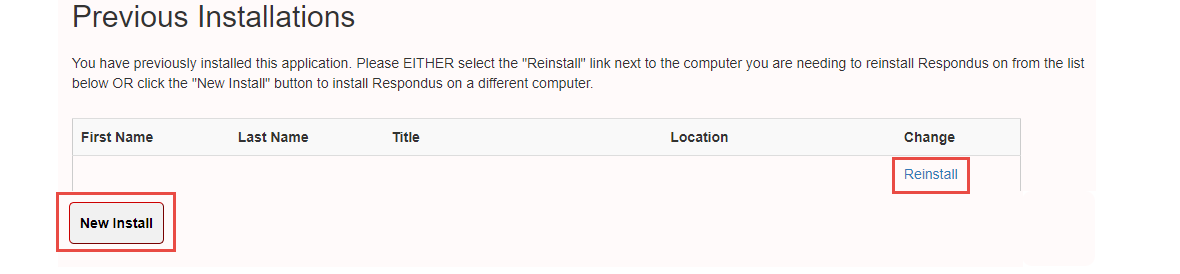
- To download, click the word "here" from the sentence as shown below.
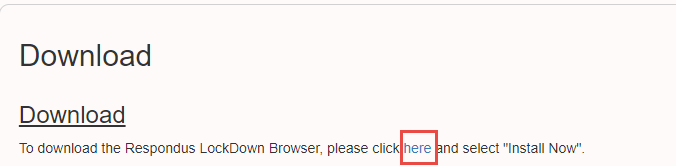
- Click the "Install Now" to install