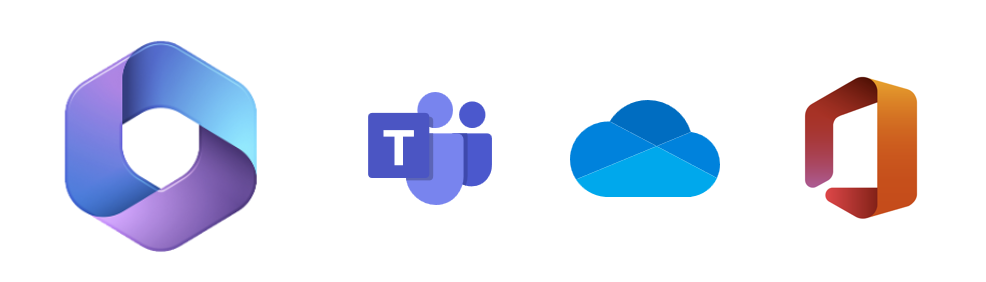Road to Microsoft 365
Microsoft 365 Project Update
Updated October 21, 2025 @ 12:30 PM
CURRENT STATUS
- Working with our vendors and partners to plan the deployment of Microsoft 365.
- Initial product deployment: Teams, One Drive and Office Suite
- Timeline Target 1st QTR
Frequently Asked Questions
Once TEAMS is rolled out for TTUHSC will we be discontinuing ZOOM?
- Zoom is a vital tool in delivering education and communication services to TTUHSC
and there are no plans to discontinue ZOOM services.
- Our classrooms are being converted from the legacy Polycom conferencing system to
ZOOM ROOMS
ZOOM Phone provides our cloud-based phone service. - The addition of TEAMS to our services provides additional choices and flexibility for communicating with our coworkers and partners.
- Our classrooms are being converted from the legacy Polycom conferencing system to
ZOOM ROOMS
Which conference or chat application should I use?
- IT recommends that you continue to use ZOOM for internal TTUHSC communications and
use TEAMS as appropriate with TEAMS based external partners.
- ZOOM scheduler, AI Companion, DOCS, and Tacks have become a part of many business processes at TTUHSC.
- The addition of TEAMS will provide you with the full feature set used by external partners who use TEAMS as their primary communication system. (Such as TTU)
Once we have OneDrive will we be required to move our content from BOX?
There is currently no plan to discontinue BOX as a storage option for TTUHSC. The rollout of OneDrive will provide an additional resource for data storage. More information regarding storage limits and best practices will be published at a later date.
Stages of Microsoft 365
![]() Deactivated TTUHSC Office.com download site
Deactivated TTUHSC Office.com download site
COMPLETE
![]()
Global Address List Separation
COMPLETE
![]() Migrate to Exchange Online
Migrate to Exchange Online
COMPLETE
![]() Deployment of other M365 Services
Deployment of other M365 Services
FUTURE DATES TBD
Thank you for your patience during the execution of this exciting project!
SERVICE PORTAL
One-stop location for solutions, request and IT questions.
eRAIDER
Hub to manage username and password for resource access.
REPORT IT ISSUE
Create an IT ticket related to issues and/or outages.